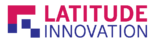What is Stripe?
Stripe is a technology company that builds economic infrastructure for the internet. Businesses of every size—from new startups to public companies—use our software to accept payments and manage their businesses online.
How to register Stripe Account?
Step 1: Go to Register – Stripe. Insert an personal or company email, full name and password for the Stripe Account. Then press the create button to create your account.
Note: You could decide to tick for the column to receive emails from Stripe below the password contain.

Step 2: Click the “Verify your email” and Stripe will send an confirmation email to your Gmail.

Step 3: Click the blue button – “Verify email address” to confirm your email address.

How to activate your Stripe account?
Step 1: Click on the “Activate your Stripe account” to start activate your account.
Note: Make sure that you have verify your email before activate your Stripe account.

Step 2: Fill in your company business address and the type of business that you are doing. Click the button “Next” when you are done filling.

Step 3: Fill in your personal details. Click “Next” when you are done filling.

Step 4: Select what kind of industry your belongs to. Fill in your business website URL and the product description. Click “Next” to continue.
Note: You can ignore the Business website if your company doesn’t have a online website.

Step 5: Fill in the Statement descriptor and shortened descriptor for your account to confirm customer statement information and fill in the customer support phone number.

Step 6: Choose a bank and which bank branch is the bank. Fill in your bank account number and second time for confirm your bank account number. Click “Next” when you are done.

Step 7: Set up a Two-step authentication for your account.
Note: Download a free google authenticator application on your phone to set up the authentication.

Step 8: Double check with your informations that you have enter from Step 1 to step 7. Click “Done” when you are satisfy with the informations

Step 9: Now you can see it show Account details submitted – means your account is activated. You also would get your live API keys