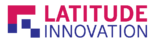What is Google Analytic?
It is a free website tracking method for site owners
Before you begin
Access to a gmail account
How to create Google Analytic?
Login or Sign up for a Google Analytic account
1.Enter account name (business name)
2.Click ‘Next’
3.Click ‘web’
4.Fill in website name, URL, country and time zone
5.Click ‘Next’
6.Check the box of agree terms
Google Analytics tracking code and ID shown
7.Copy tracking ID
Go to Admin → Tracking Info → Tracking Code to check ID later
How to add multiple sites using same account?
1.Go to Admin
2.Choose existing account from Account dropdown
3.Click ‘Create new property’ button beside Property
4.Select web and click ‘Continue’
5.Insert website name, url
6.Select industry category and time zone
7.Click ‘Create’
Tracking ID of the site shown.
How to link Google Analytic with WordPress
1.Install and activate Google Analytic plugin in WordPress site dashboard

2.Paste Tracking ID in field provided
3.Click ‘Save Changes’
4.Click ‘Visit Site’
How to test it is working?
1.Go to Google Analytics → Real-Time → Overview.
Next, visit a page of WordPress website.
If Google Analytics is connected to your website, you should see a bar.

If so, it means that your website data goes back well in Google Analytics.
How to share Google Analytic with others?
1.Go to Admin → Property User Management
2.Then Click + icon at upper right and Select ‘Add users’
3.Insert the email address you wish to share and check the permission they have
4.Click ‘Add’ button at the upper right
The person will be added to the list under property permissions