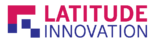After moving few WordPress websites, I faced some common issue as below:
1. White Screen of Death
The website might showing the blank screen or the critical error message. This might be caused by the theme or the plugin. You can try to disable all the plugin in the website.

How to deactivate all the plugin without wp-admin?
- First, connect to your website using FTP client, FileZilla
- Go to public_html > wp-content
- Rename the plugins folder to plugins.deactivate
- Re-access your website
- If the problem is fix, login to dashboard and reactivate the plugin one by one. This is to find the plugin that cause the problem. After detect the plugin, you might report the error to the author of the plugin.
2. Internal Server Error
This might be caused by plugin, theme or corrupted .htaccess file
What is .htaccess file
.htaccess file is a configuration file on server running Apache.
Why .htaccess file so important?
It is important as it can use to configure your website without the need to change the server configuration file. You can use it to rewrite URL, create password-protect directories, change the default index page and many more.
How to regenerate .htaccess file?
- Rename your .htaccess file to .htaccess-old using FTP. It is located in public_html folder together with wp-content, wp-admin and wp-includes folder
- If the problem fix, login to dashboard
- Go to Settings > Permalinks
- Click ‘Save Changes’ to regenerate new .htaccess file
I can’t find .htaccess file
By default FTP client does not show hidden files.
In FileZilla, go to Server > Force showing hidden files.
Now you can view .htaccess file
If .htaccess file still not showing
Go to Settings > Permalinks in WordPress dashboard and click ‘Save Changes’
You can view .htaccess file now on FTP
3. 404 Error
If the website showing 404 error, you need to regenerate .htaccess file.
If the .htaccess file still not showing, you will need to create a .htaccess file and add the code below:
# BEGIN WordPress
RewriteEngine On
RewriteBase /
RewriteRule ^index.php$ - [L]
RewriteCond %{REQUEST_FILENAME} !-f
RewriteCond %{REQUEST_FILENAME} !-d
RewriteRule . /index.php [L]
# END WordPressAfter that you need to upload this .htaccess file into the public_html folder.
4. 404 Error Except Homepage
There might be some error on .htaccess file
- Login to dashboard
- Go to Settings > Permalinks
- Click ‘Save Changes’ to regenerate .htaccess file
5. Database Connection Error
- Edit wp-config.php using FTP client
- Check database credentials which include hostname, database name, username and password
6. Unable to Upload Image
There might be some error on the media path.
- Go to Settings > Media from dashboard
- Check the value for ‘Store uploads in this folder’ and make sure it is the same path as in FTP
7. Requested URL Not Found on Server
This indicate that some url still pointing to the old path.
1st option
- Login to phpMyAdmin
- Select the website database
- Look for wp_options table and search for site url and home url
- Change it to new url
2nd option
- Login website using FTP
- Edit wp-config.php located in public_html folder
- Add
define(‘WP_HOME’,’https://example.com’);
define(‘WP_SITEURL’,’https://example.com’);
before the line that says /* That’s all, stop editing! Happy blogging. */.
Replace example.com with your domain
How to enable debug mode in WordPress?
- Edit wp-config.php file
- Look for the line that says ‘That’s all, stop editing! Happy blogging.’
- Add define( ‘WP_DEBUG’, true ); before this line
- If it is in your file then change ‘false’ to ‘true’
- If you need error log, add define( ‘WP_DEBUG_LOG’, true ); below WP_DEBUG line
- Save and upload the wp-config.php file to the website
The solution suggested above is just for reference as it worked for my cases.
In conclusion, please make sure you look for a good hosting service provider or pay for expertise to move your hosting to prevent website downtime.